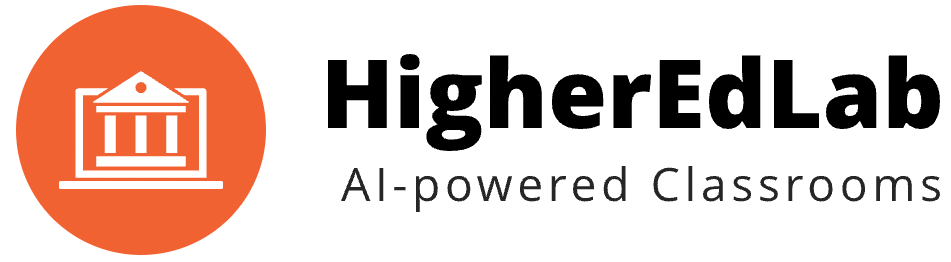Q1: How do I connect the plugin to a BigBlueButton server?
A: To connect the plugin to a BigBlueButton server, go to the plugin settings in your WordPress dashboard. Enter the server URL and shared secret of your BigBlueButton server. The server can be either self-hosted or a third-party service.
Q2: Can I create multiple classes with this plugin?
A: Yes, the plugin allows you to create an unlimited number of classes. Navigate to the plugin section in your WordPress dashboard and use the “Add New Class” option to create as many classes as you need.
Q3: How do I start a class using the plugin?
A: Starting a class is simple. In the plugin’s management area, you’ll find a “Start Class” button next to each class you’ve created. Clicking this button will initiate the class.
Q4: How can participants join the class?
A: Participants can join the class through a meeting URL, which you can share with them. The plugin also allows you to integrate this URL into user account pages, and you can customize it with the user’s name as a parameter.
Q5: Is it possible to view recordings of past classes?
A: Yes, the plugin enables you to view all recordings of a given class. These recordings are accessible from the class management page within the plugin.
Q6: Can I customize my classes?
A: Absolutely. The plugin offers extensive customization options for each class. You can give meaningful names to classes, secure them with access codes, specify custom presentation URLs, enable recording, require moderator approval for joining, and customize branding elements like logos, welcome messages, and theme colors. You can also set up a custom logout page, change the class layout, enable private chat, and provide additional metadata.
Q7: Is it necessary to have a BigBlueButton server before using this plugin?
A: Yes, you need access to a BigBlueButton server. The plugin is designed to connect with either a self-hosted BigBlueButton server or a server provided by a third party.
Q8: Can I restrict class access to certain users?
A: The plugin allows you to secure your class with an access code. Additionally, you can manage participant entry through moderator approval.
Q9: How do I handle branding and theming for my classes?
A: The plugin provides options to customize the branding of your classes. You can add a custom logo, set a welcome message, choose a custom theme color, and even direct attendees to a custom logout page after the class.
Q10: What layout options are available for classes?
A: You can choose between different layout options for your classes, including video-focused, presentation-focused, or a combination of both, depending on your needs and the nature of the class.
Q11: Is this plugin compatible with the latest WordPress version?
A: Yes, the plugin is compatible with the latest version of WordPress.
Q12: Does it work with all WordPress themes or only specific ones?
A: The plugin supports all WordPress themes.
Q13: Is it compatible with multisite installations?
A: Yes, the plugin is compatible with multisite installations.
Q14: Can I use this plugin on a local WordPress installation for testing purposes?
A: Yes, you can use this plugin on a local WordPress installation for testing.
Q15: Can participants join a class without having a WordPress account?
A: Yes, participants can join a class without needing a WordPress account.
Q16: How does the plugin affect my website’s performance and loading times?
A: The plugin is designed to be lightweight and has no impact on your website’s performance and loading times.
Q17: What should I do if I encounter errors or technical issues?
A: If you encounter any errors or technical issues, please reach out to us at support@higheredlab.com for assistance.
Q18: Is this a free plugin, or are there premium features available for purchase?
A: This is a free plugin. If you require a BigBlueButton server, consider checking our managed server options at https://higheredlab.com/bigbluebutton-hosting/.