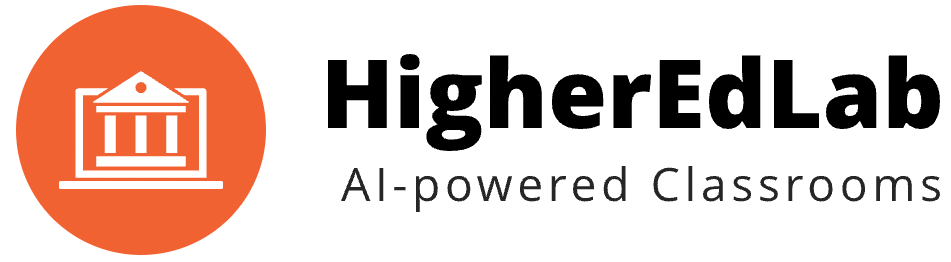Are you searching for the perfect virtual classroom software to integrate with your favorite Learning Management System (LMS)?
Look no further! In this blog post, we will guide you through the steps for integrating BigBlueButton with ten popular LMS platforms. Plus, when you sign up today, you’ll get a 2-week free trial to experience the power of BigBlueButton firsthand.
1. Moodle LMS integration with BigBlueButton
Moodle is a widely-used open-source LMS platform. Follow these steps to integrate BigBlueButton with Moodle:
- Download the BigBlueButtonBN plugin from the Moodle plugin directory.
- Install the plugin by uploading it to your Moodle server.
- Navigate to “Site administration > Plugins > Activity modules > BigBlueButtonBN.”
- Configure the settings, including the BigBlueButton server URL and secret key.
2. Canvas LMS BigBlueButton integration
Canvas is known for its user-friendly interface and comprehensive features. Here’s how to integrate BigBlueButton with Canvas LMS:
- Log in to your Canvas admin account.
- Navigate to “Settings > Apps.”
- Search for “BigBlueButton” in the App Center.
- Click “Install” and enter your BigBlueButton server URL and shared secret.
3. Blackboard Learn and BigBlueButton connection
Blackboard Learn is a powerful LMS with robust features. Connect it with BigBlueButton by following these steps:
- Download the Building Block for BigBlueButton from the Blackboard Extensions catalog.
- Install the Building Block in your Blackboard Learn instance.
- Configure the settings by entering your BigBlueButton server URL and secret key.
4. Schoology LMS and BigBlueButton compatibility
Schoology is a popular LMS among K-12 schools. Here’s how to integrate it with BigBlueButton:
- Log in to your Schoology account as an admin.
- Go to “App Center” and search for “BigBlueButton.”
- Click “Install LTI App” and enter your BigBlueButton server URL and LTI key.
5. Brightspace by D2L integrated with BigBlueButton
Brightspace is a flexible LMS platform. Follow these steps to connect it with BigBlueButton:
- Log in to your Brightspace admin account.
- Navigate to “Admin Tools > Manage External Learning Tools.”
- Click “New LTI Link” and enter the required information, including your BigBlueButton server URL and LTI key.
6. Sakai LMS BigBlueButton plugin
Sakai is an open-source LMS with a strong community. Integrate it with BigBlueButton by following these steps:
- Download the BigBlueButton Sakai tool from the Sakai GitHub repository.
- Install the tool in your Sakai instance.
- Configure the settings by entering your BigBlueButton server URL and LTI key.
7. Edmodo and BigBlueButton virtual classroom
Edmodo is a popular social learning platform. Here’s how to connect it with BigBlueButton:
- Log in to your Edmodo admin account.
- Go to “App Library” and search for “BigBlueButton.”
- Click “Install” and enter your BigBlueButton server URL and LTI key.
8. Google Classroom BigBlueButton integration
Google Classroom is a widely-used LMS, especially in K-12 education. Follow these steps to integrate it with BigBlueButton:
- Go to the Google Workspace Marketplace and search for “BigBlueButton.”
- Click “Install” and grant the necessary permissions.
- Navigate to your Google Classroom account, and you’ll find the BigBlueButton option under “Add-ons.”
9. TalentLMS connection with BigBlueButton
TalentLMS is an intuitive and powerful LMS platform. Here’s how to connect it with BigBlueButton:
- Log in to your TalentLMS admin account.
- Go to “Settings > Integrations.”
- Scroll down to the “Web Conferencing” section and select “BigBlueButton.”
- Enter your BigBlueButton server URL and API key.
10. Chamilo LMS and BigBlueButton integration
Chamilo is an open-source LMS with a focus on simplicity. Follow these steps to integrate it with BigBlueButton:
- Log in to your Chamilo admin account.
- Navigate to “Configuration > Plugins.”
- Install the BigBlueButton plugin and configure the settings, including your BigBlueButton server URL and API key.
Now that you’re familiar with the top 9 BigBlueButton LMS integration options, it’s time to experience the power of BigBlueButton virtual classroom software for yourself. Sign up for a 2-week free trial today and revolutionize your e-learning experience!