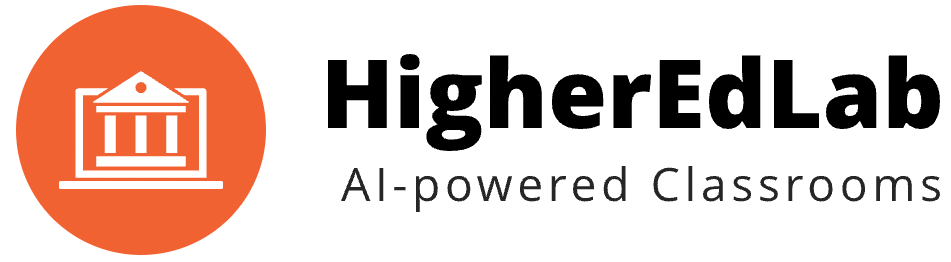In today’s digital world, the importance of accessibility in virtual classrooms cannot be overstated.
With learners of all abilities attending online classes, it’s crucial to ensure everyone can access and engage with the course materials and participate in real-time discussions.
BigBlueButton, a powerful open-source virtual classroom software, is committed to providing an inclusive learning environment for all.
In this article, we’ll dive deep into BigBlueButton’s accessibility features and its compliance with accessibility standards.
BigBlueButton Accessibility Features
BigBlueButton offers a variety of accessibility features designed to cater to the needs of all learners, making it an excellent choice for educators and institutions striving to create inclusive virtual classrooms.
Keyboard Navigation
BigBlueButton is built with keyboard navigation in mind. Users can navigate menus, buttons, and panels without relying on a mouse, ensuring that individuals with motor impairments or those who prefer keyboard navigation can easily access all features.
Navigating Menus, Buttons, and Panels
BigBlueButton’s interface is designed to be easily navigable using only a keyboard. Users can use the Tab key to move forward through interactive elements, such as buttons, links, and form fields, and Shift + Tab to move backward. The Enter or Space key can be used to activate buttons and links.
Keyboard Shortcuts for Common Actions
BigBlueButton also offers keyboard shortcuts for common actions, streamlining the user experience for keyboard users. Some examples include:
Ctrl + Alt + M: Mute/unmute your microphoneCtrl + Alt + C: Open/close the chat panelCtrl + Alt + U: Access the user list
A full list of keyboard shortcuts can be found in BigBlueButton’s documentation.
Screen Reader Compatibility
BigBlueButton is compatible with various screen reader software, ensuring that visually impaired users can fully participate in virtual classrooms.
Compatible Screen Reader Software
BigBlueButton has been tested and found to be compatible with popular screen reader software like JAWS, NVDA, and VoiceOver. This compatibility ensures that users who rely on screen readers can access all of BigBlueButton’s features and content.
Reading Order and Navigation
The BigBlueButton interface is designed to maintain a logical reading order, making it easy for screen reader users to navigate and understand the content. Additionally, BigBlueButton uses proper headings, landmarks, and ARIA (Accessible Rich Internet Applications) attributes to improve screen reader navigation.
Closed Captioning
BigBlueButton supports closed captioning for live and recorded sessions, making it an excellent choice for learners with hearing impairments.
Enabling Live Captions
During a live session, a captioner or the presenter can provide real-time captions. To enable this feature, the presenter needs to promote a user to the “Captioner” role. The captioner can then access the closed captioning interface and type captions as the session progresses. These captions will be visible to all users who enable the closed captioning feature.
Adding Captions to Recorded Sessions
For recorded sessions, BigBlueButton allows the addition of captions in VTT format. Once uploaded, captions will be visible to users who enable the closed captioning feature while watching the recorded session.
Customizable Font Sizes and Colors
BigBlueButton offers customizable font sizes and colors, ensuring that the interface is easy to read for individuals with visual impairments or specific color preferences.
Adjusting Text Size
Users can adjust the text size within the BigBlueButton interface according to their preferences. This feature ensures that individuals with visual impairments can comfortably read chat messages, presentations, and other on-screen text.
Choosing High-Contrast Color Schemes
BigBlueButton supports high-contrast color schemes, making it easier for individuals with visual impairments or color blindness to distinguish between interface elements. Users can choose from a variety of color schemes that best suit their needs.
Live Transcription
BigBlueButton supports live transcription services, providing real-time text transcriptions for learners who might have difficulty understanding spoken language.
Enabling Automatic Speech Recognition
BigBlueButton can integrate with third-party Automatic Speech Recognition (ASR) services, which can transcribe the presenter’s speech in real-time. This feature provides real-time transcriptions for learners who might have difficulty understanding spoken language due to hearing impairments or other reasons.
Using Third-Party Transcription Services
In addition to ASR, BigBlueButton also supports integration with third-party transcription services, allowing users to choose the service that best suits their needs. Some popular transcription services include Rev, Otter.ai, and Trint.
Compliance with Accessibility Standards
BigBlueButton’s commitment to accessibility is demonstrated by its compliance with various international accessibility standards, ensuring that the platform meets the needs of all users, including those with disabilities.
Web Content Accessibility Guidelines (WCAG)
WCAG is a widely recognized set of guidelines for making web content accessible to individuals with disabilities. BigBlueButton’s interface and features are designed to comply with WCAG 2.0 and aim to meet WCAG 2.1 Level AA standards, ensuring a high level of accessibility for all users.
WCAG 2.0 Compliance
BigBlueButton’s compliance with WCAG 2.0 ensures that the platform’s interface and features are accessible to users with various disabilities, including visual, auditory, physical, speech, cognitive, language, learning, and neurological disabilities.
WCAG 2.1 Level AA Standards
BigBlueButton is continually working to meet WCAG 2.1 Level AA standards, which include additional guidelines for mobile accessibility, as well as guidelines related to cognitive and learning disabilities.
Section 508 of the Rehabilitation Act
Section 508 of the Rehabilitation Act requires that electronic and information technology developed, procured, maintained, or used by federal agencies be accessible to individuals with disabilities. By complying with Section 508, BigBlueButton ensures that its platform is accessible to all users, including those with disabilities.
Meeting the Requirements
BigBlueButton’s compliance with Section 508 means that the platform meets specific technical standards for accessibility, including those related to software applications and operating systems, web-based information and applications, and multimedia. This ensures equal access for all users, regardless of their abilities.
Ensuring Equal Access for All Users
By meeting the requirements of Section 508, BigBlueButton demonstrates its commitment to providing an inclusive virtual classroom experience for all users, regardless of their abilities or disabilities.
Additional Accessibility Standards and Certifications
BigBlueButton also adheres to other international accessibility standards and certifications, ensuring that its platform is accessible to users worldwide.
European Accessibility Standards (EN 301 549)
BigBlueButton complies with the European accessibility standard EN 301 549, which specifies requirements for ICT products and services to ensure accessibility for individuals with disabilities.
International Accessibility Certifications
BigBlueButton is working towards achieving additional international accessibility certifications, demonstrating its ongoing commitment to providing an accessible and inclusive virtual classroom experience for users around the world.
Tips for Educators to Enhance Accessibility in BigBlueButton
While BigBlueButton offers numerous accessibility features and complies with various accessibility standards, educators can also take additional steps to ensure a more inclusive virtual learning environment for all students.
Sharing Accessible Course Materials
Creating and sharing accessible course materials is essential for providing an inclusive learning experience.
Providing Alternative Formats
Ensure that course materials are available in multiple formats to accommodate different learning needs. For example, provide text transcripts for audio recordings and video captions, and make sure that images have descriptive alt text.
Ensuring Readable Fonts and Colors
Use readable fonts and high-contrast colors in your presentations and course materials to make them more accessible to individuals with visual impairments or color blindness.
Using Captions and Transcripts
Incorporating captions and transcripts into your virtual classroom can significantly improve the learning experience for students with hearing impairments or those who have difficulty understanding spoken language.
Implementing Captions during Live Sessions
Make use of BigBlueButton’s live captioning feature or work with a captioner to provide real-time captions during live sessions. This ensures that all students can follow along with the discussion, regardless of their hearing abilities.
Providing Transcripts for Recorded Sessions
For recorded sessions, provide transcripts alongside the video recordings. This ensures that students who prefer or need to read the content can access the information in a format that suits their needs.
Encouraging Student Feedback
Encouraging feedback from students is essential for identifying areas of improvement and enhancing accessibility within the virtual classroom.
Gathering Input on Accessibility Needs
Regularly ask students for feedback on the accessibility of the virtual classroom and course materials. This can help identify areas where improvements can be made to better accommodate the needs of all learners.
Implementing Improvements Based on Feedback
Once feedback has been gathered, make any necessary adjustments to the virtual classroom setup and course materials to ensure a more inclusive learning environment for all students.
Conclusion
BigBlueButton’s commitment to accessibility is evident in its wide range of features and compliance with international accessibility standards. By choosing BigBlueButton for your virtual classroom software and following the tips provided in this article, you can create an inclusive learning environment that caters to the needs of all learners.
Don’t miss the opportunity to experience BigBlueButton’s accessibility features firsthand. Sign up for a 2-week free trial of BigBlueButton virtual classroom software today and discover how it can help you create an inclusive and engaging online learning experience for your students.