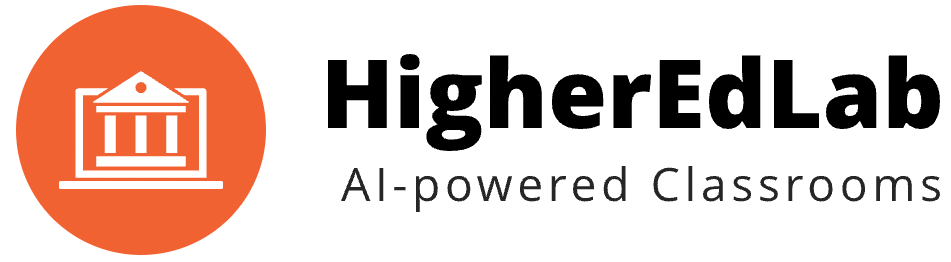Are you looking for a virtual classroom software that ensures every student feels included and empowered?
Look no further! BigBlueButton is here to help you create an inclusive virtual learning environment with its amazing accessibility features.
And guess what? You can try it out with a 2-week free trial account. Let’s dive into how BigBlueButton promotes inclusivity and helps you build a better learning experience for all your students.
I. Understanding Inclusive Virtual Learning
Inclusive virtual learning means creating an environment where every student, regardless of ability or background, can participate, engage, and succeed.
It’s about making sure everyone feels valued and involved in the learning process.
BigBlueButton, a virtual classroom software, is committed to this mission and offers features that cater to diverse learning needs.
II. The Magic of BigBlueButton’s Accessibility Features
BigBlueButton’s accessibility features make it a fantastic choice for educators who want to provide an inclusive virtual learning experience. Let’s explore these features and how they can help your students.
- Keyboard Navigation
Students with limited mobility or those who use alternative input devices can navigate BigBlueButton’s interface using just their keyboard.
This means no more fumbling with a mouse or touchpad – they can focus on learning instead.
- Live Closed Captioning
For students who are deaf or hard of hearing, BigBlueButton offers live closed captioning.
An assigned captioner types what’s being said during the class, and the captions appear in real-time. This ensures that everyone can follow along and participate in the discussion.
- Screen Reader Compatibility
BigBlueButton is designed to work seamlessly with screen readers, making it accessible for students who are blind or visually impaired.
This means they can access all the content, tools, and features in the virtual classroom using their preferred screen reader.
- Customizable Interface
Everyone’s needs and preferences are different, and BigBlueButton gets that.
Its interface allows users to adjust font sizes, color contrast, and other settings to make the learning experience more comfortable and enjoyable.
III. Building an Inclusive Virtual Classroom with BigBlueButton
Now that we’ve explored BigBlueButton’s accessibility features, let’s talk about how you can use them to create an inclusive virtual learning environment.
- Plan and Design with Inclusivity in Mind
From the very beginning, think about how your lesson plans and materials can be designed to support all students.
For example, use clear, concise language in your presentations and provide transcripts or captions for any multimedia content.
- Embrace Multiple Learning Modalities
BigBlueButton supports various learning modalities, such as visual, auditory, and kinesthetic.
By incorporating a mix of teaching methods, you can cater to diverse learning styles and ensure every student has an opportunity to thrive.
- Collaborate and Communicate
Encourage collaboration and open communication among your students.
Use BigBlueButton’s interactive features, like chat, polls, and breakout rooms, to facilitate discussions and group activities. This helps create a supportive, inclusive learning community.
- Provide Ongoing Support
Check in with your students regularly to ensure they’re comfortable with the virtual learning environment and have the resources they need to succeed. Offer one-on-one support or additional resources, like tutorial videos, for those who need extra assistance.
IV. Success Stories: BigBlueButton in Action
Don’t just take our word for it – let’s look at some real-life examples of how BigBlueButton has helped educators create inclusive virtual classrooms.
Case Study 1: Making Language Classes Accessible
Ms. Johnson, a language teacher, used BigBlueButton’s live closed captioning to make her classes accessible to her deaf and hard-of-hearing students. By providing captions in real-time, she ensured all her students could actively participate in class discussions and learn new languages with ease.
Case Study 2: Supporting Students with Visual Impairments
Mr. Smith, a history teacher, had a visually impaired student who struggled with traditional presentations. By using BigBlueButton’s screen reader compatibility and providing alternative text for images, he was able to make his lessons more accessible and engaging for his student.
Case Study 3: Adapting to Different Learning Styles
Dr. Patel, a chemistry professor, embraced multiple learning modalities in her virtual classroom using BigBlueButton. She combined visual presentations, audio explanations, and hands-on activities to create a diverse learning experience that catered to all her students’ needs.
V. Start Your Inclusive Virtual Learning Journey with a 2-Week Free Trial
Ready to create an inclusive virtual learning environment with BigBlueButton? Sign up for a 2-week free trial account and experience its amazing accessibility features for yourself! Your students will love the engaging, inclusive experience, and you’ll be amazed at how easy it is to use.
To get started, simply sign up for your free trial and explore all the incredible features BigBlueButton has to offer. Don’t forget to share your experience with your friends and colleagues on social media – because inclusive learning is worth celebrating!
VI. Conclusion
Creating an inclusive virtual learning environment has never been easier, thanks to BigBlueButton’s fantastic accessibility features.
By using this powerful virtual classroom software, you can ensure every student feels valued and has the opportunity to succeed.
With a 2-week free trial, there’s no reason not to give BigBlueButton a try. So, go ahead and start your journey toward a more inclusive virtual learning experience today!