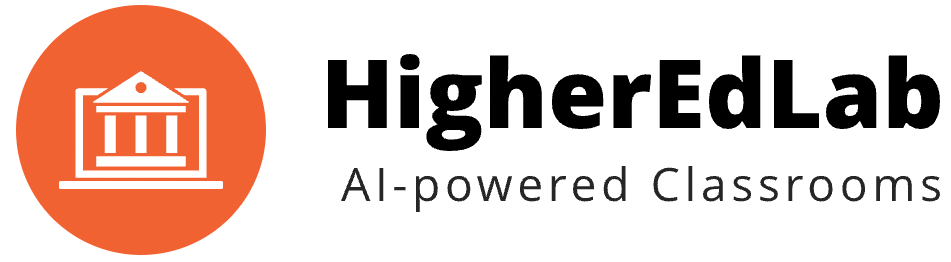If you’re a student wondering “How to Use BigBlueButton for Students”, this guide will provide the necessary steps to successfully navigate through your online classes on the BigBlueButton platform.
First, know that access to your virtual BigBlueButton classroom is typically through a link provided by your teacher or through an integrated Learning Management System (like Moodle or Canvas). This link or software access is your gateway to enter the online BigBlueButton classroom.
A top tip for all students on how to use BigBlueButton effectively is to ensure you have the latest version of your web browser installed – Chrome, Firefox, or Edge are preferred for laptops, Safari for iPhones, and Chrome for Android devices.
Audio clarity is a crucial aspect of how to use BigBlueButton for students. Hence, it’s advised to use a headset to minimize background noise. Upon joining a BigBlueButton session, you’ll encounter an Audio Choice that allows you to connect with a microphone or enter in “listen only” mode. If you want to participate in discussions, select the “Microphone” option.
For students wondering how to use BigBlueButton’s video feature, you can share your webcam by selecting the webcam icon in the media bar located at the bottom middle of the BigBlueButton interface. Remember to grant necessary permissions and set your webcam as the default device in your browser settings.
BigBlueButton also offers both public and private chat options for students. The public chat panel is located in the upper left-hand corner of the BigBlueButton interface, and private chats can be initiated by selecting a user’s name from the list and choosing “Chat”.
Learning how to use BigBlueButton for students also includes managing your status/emoji, which helps indicate your availability or emotional state. To set a status, select your user icon in the users list and choose “Set a Status”.
Finally, BigBlueButton provides a Shared Notes feature for all users. This function is a collaborative text-based file that students can contribute to, format, and export as needed. It’s important to note that these shared notes are not captured in any recording processing and all contributions are anonymous.
Remember, this guide on “How to Use BigBlueButton for Students” is based on information available as of June 2023. Keep an eye out for any platform updates or functionality changes in the future for an optimal online learning experience with BigBlueButton.
Speaking of an optimal online learning experience, if you’re an institution or tutor looking for a reliable, feature-rich platform to conduct online classes, consider HigherEdLab.com. They offer robust BigBlueButton hosting with benefits such as crystal-clear HD video learning, interactive tools like chat, poll, presentations, and advanced user management.
Plus, with HigherEdLab.com, you get the unique advantages of ChatGPT-powered quizzes and transcription services, and the option to customize with your own domain, logo, and colors. HigherEdLab.com ensures an immersive learning experience that goes beyond traditional online classrooms.