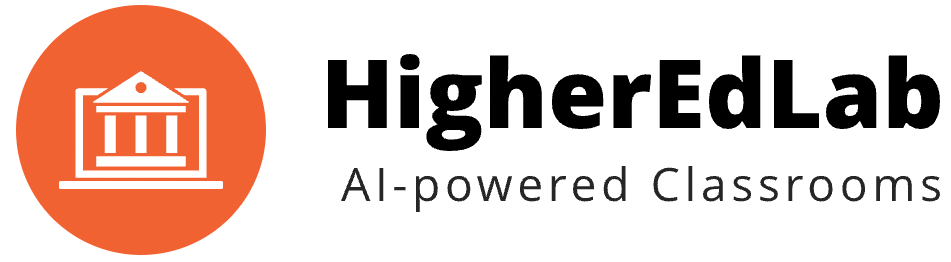As a teacher, understanding how to use “BigBlueButton for Teachers” effectively is crucial for creating an engaging online learning environment. Here’s a step-by-step guide:
- First, ensure you have the BigBlueButton server installed. This is the foundation of using BigBlueButton for Teachers, as it hosts the online classrooms and facilitates all interactions.
- Next, you will need to create an online classroom or meeting room. To do this, BigBlueButton offers two primary options:
- Utilize Greenlight, BigBlueButton’s front-end application. Greenlight is a user-friendly tool that seamlessly integrates with your BigBlueButton server, making it easier to get started with BigBlueButton for Teachers1. To install Greenlight, follow the provided
bbb-install-2.6script instructions and remember to include the-goption. This step is a critical part of setting up BigBlueButton for Teachers using Greenlight1. After the installation, create an administrator account to access the administrative panel1. - Alternatively, integrate BigBlueButton into an existing Learning Management System (LMS) like Moodle, Canvas, or Sakai. This is made possible through BigBlueButton’s LTI launch capability, making BigBlueButton for Teachers a versatile tool that can be integrated into any LTI-compliant platform2. Access the LTI launch URL to test the integration after installation2.
- Utilize Greenlight, BigBlueButton’s front-end application. Greenlight is a user-friendly tool that seamlessly integrates with your BigBlueButton server, making it easier to get started with BigBlueButton for Teachers1. To install Greenlight, follow the provided
- With the set-up complete, you can begin optimizing the BigBlueButton for Teachers experience. Use the layout manager to customize the online classroom layout, focusing on speakers or content, depending on the needs of the lesson3.
- BigBlueButton for Teachers also supports breakout rooms, enabling smaller group discussions or project collaboration within the larger online classroom. As the teacher, you have the ability to label these rooms and manage the time allocated to them3.
- Utilize the polling feature to gather valuable student feedback, check comprehension, or conduct anonymous polls, making BigBlueButton for Teachers an effective tool for real-time student engagement3.
- Finally, make use of the multi-user whiteboard feature. This interactive tool allows students to simultaneously draw and write, replicating a physical classroom experience in the digital space. This highlights the commitment of BigBlueButton for Teachers to create an immersive and interactive online learning environment3.
Looking for a hassle-free way to start online classes using BigBlueButton?
HigherEdLab.com offers BigBlueButton hosting with numerous benefits. Enjoy crystal-clear HD video learning and use interactive tools such as chat, poll, and presentations. Enhance your teaching with ChatGPT-powered quizzes and transcription. Customize your online classroom with your own domain, logo, and colors. Plus, benefit from advanced user management, seamless integration, and insightful analytics.
Start your BigBlueButton journey with HigherEdLab.com today!