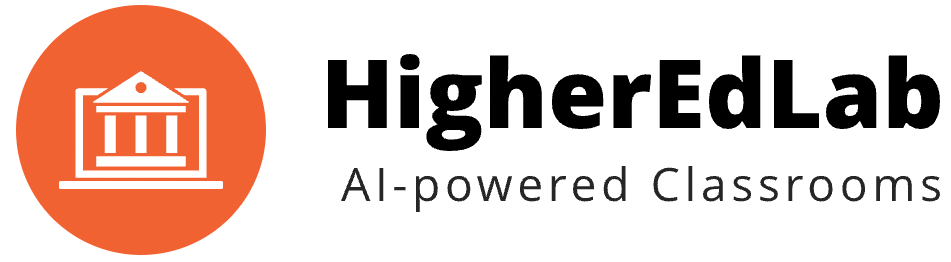Do you want to show your logo in recording playback instead of the default BigBlueButton logo?
Here is a simple way to achieve it.
Put your logo on your BigBlueButton server. You can use SFTP to transfer the logo.
Go to /var/bigbluebutton/playback/presentation/2.0.
Copy logo to this directory and rename as logo.png.
Do you want to remove copyright message “Recorded with BigBlueButton”?
Edit variable defaultCopyright in playback.js.
And that’s all!
Whenever you upgrade BigBlueButton, don’t miss repeating the above steps.
Which BigBlueButton customization technique you use?
Or are you facing any technical issue with BigBlueButton?
Let me know in comments.