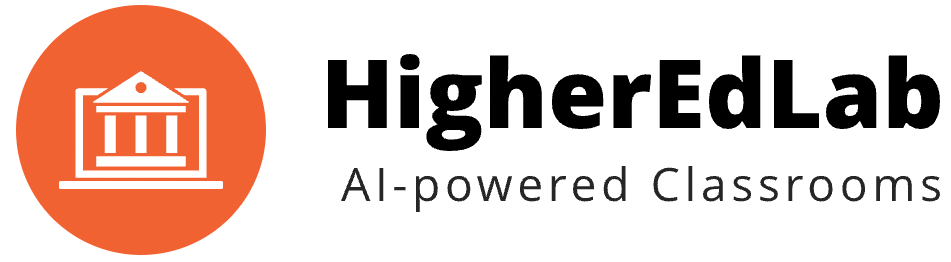Online live classes offer unique advantages and challenges compared to in-person traditional classrooms or self-paced online learning (example – courses on coursera.org).
There are various tools available to engage and communicate with your students in real-time during your online classes.
In this section, we are going to look at best practices for using the most common tools that will allow you to interact, collaborate and explain all learning content better to your students.
#1 Public and Private Chat
Public Chat is the most-used tool designed to help enrich discussions in an online classroom.
If you are teaching online for the first time, you may find public chat a little distracting. As you are speaking on video or explaining slides, you may feel that students are getting distracted and may be exchanging private messages on chat.
However, there are some simple steps to turn a chat into a critical tool for your online teaching.
Let us begin with setting clear ground rules about the role of chat in your online classroom.
You may want to make it clear that you do not encourage any secondary discussions over the chat which is disconnected from the main idea being discussed either over audio/video or through slides.
Now coming to the main purpose of the chat: Select effective tools that can be used to engage your online students:
- Ask follow-up questions
- Give quick feedback without interrupting the speaker
- Elaborate on a key idea
- Give some examples
- Present a counter idea
You will notice that some students, especially the more quiet students, use chat actively to share their thoughts. This tool allows them to engage as fully active participants through an alternate approach (non audio/video) while in the same online class.
You can also use private chat to check on an individual student’s understanding without drawing the attention of the whole class to that particular student.
#2 Student Video
Requiring students to keep their videos on during your online class creates a stimulating and engaging, seminar-like environment.
To enable a group discussion, get all students to turn on their videos. As students see each other, they tend to get motivated to participate in the discussion. You can also track students and encourage those not participating actively by calling on them publicly or via private chat.
Video also allows you to visually monitor if a student is “in class” and “focused.”
Student Video: Limited Bandwidth
An online live class using video all the time is the ideal approach. However, there are certain challenges that you should be aware of when teaching in a global classroom.
In various parts of the world and homes, turning a video on consumes both computer resources and internet bandwidth. In other words, there is an access issue.
A simple suggestion: Indicate in advance on which day, how much time will be lecture (audio only) and how much will require a video engagement. This will allow a student to make the necessary adjustments regarding their ability to connect using audio and video or only audio. Ask them to let you know privately if video will be possible for them. If not encourage them to engage actively via audio.
During your lecture, you may ask everyone to turn off their video but keep audio ON to listen and engage with you during the lecture.
Things to be aware of:
- (Student bandwidth perspective) Attending one hour of a class during which everyone shares videos, the student may need to spend a couple of GB in bandwidth data usage.
- (Student browser) A student’s client – usually the browser on the device – to join the online class, may not be able to display many incoming video streams on a single page.
- (Browser) Up to 25-30 video streams is possible on a modern browser on a decent laptop. However, the browser may freeze or crash with 40-50 incoming video streams.
Student Video: Etiquette
Make sure your online students follow these steps before starting their videos during the online class:
- Find a suitable place, a table for the laptop and a chair or bench to sit during the class
- Ensure quiet background and, preferably, use headphones to avoid background noise for others.
- Set your audio levels right (listening and talking)
- Get lighting right so that you sit facing the light and not against the light
- Direct camera at your face
- Maintain arms-length distance from the laptop screen
#3 Breakout Rooms
Break-out rooms during your online class enables you to facilitate group work among your students.
In fact break-out rooms present a unique advantage when compared to in-person classes, in terms of customizing your online classes as per the needs of your students.
Breakout rooms, help stimulate student discussion. This is their “private” space where they can share, debate, explain, design, etc their own thought process or idea or solution.
For optimum results divide your students into smaller groups and assign them to specific break-out rooms to generate student-driven discussions or problem-solving activities. You can manually divide them once you are aware of their levels and capabilities and group them to maximize their engagement and contribution towards their learning.
You can “join” breakout rooms to check if they have any questions, or need a clarification and then “leave” to allow them to proceed at their pace. It is always good to set a time limit in advance for breakout room discussions.
#4 Presentation Slides
Slides are the simplest and most standard tool to guide students in your online classroom.
However, be mindful of limitations of the online environment that may require you to adapt your slides.
During online classroom, students are presented with overwhelming amounts of information on their laptop screen through chat, audio, video, polls and whiteboard. So when it comes to using slides effectively, keep them simple and direct, avoid using unnecessary text and/or data.
For example, you may not be able to use animations. First, many online classroom softwares remove animations to save bandwidth. Second, because of network latency, your students may not be able to see animations as clearly as you might think. The visual display could be poor.
You may want to annotate your slides during your presentation to draw attention to some specific points. Best approach is keep the slide background white or a light color.
#5 Class Notes
Class Notes act as a shared space where your students, and of course you, can write down key points being discussed during the class.
Information presented during a class through multiple channels can be overwhelming and students can lose track of key points very easily.
Also be mindful that multiple activities and tools used during class, such as audio and video, poll, chat, whiteboard and slides, can further challenge an already limited attention span of students in an online environment.
Furthermore, students can also lose track of their online class due to distractions like social media, chat and other websites that a student can easily access over other devices or the next tab in the browser.
In all the above situations, Class Notes can help play a vital role by helping you draw their attention to key points being discussed in class.
For example, you can lay out the class structure, something like “Today’s Agenda” in the Class Notes at the beginning of the class.
You may also assign 1-2 students to write key points during the class in the Class Notes.
At the end of the class, all students can save a copy of the Class Note for reference purposes.
#6 Raise Hand
Many times online classrooms can become noisy as multiple students try to speak at the same time.
Unlike an in-person traditional classroom, there is no visual cue for when you wish to speak.
The ‘Raise Hand’ feature brings order in the class.
Students who wish to speak, can raise their hand, and you can call on them to speak sequentially.
The tool and the approach allow for a constructive discussion and sharing of ideas and allows all voices to be heard.
#7 Screen-sharing
You can supplement your slides by sharing your laptop screen to show some additional information.
Though it is intuitive to want to share your screen during live classes, keep in mind the following:
- Sharing screen takes excessive bandwidth. Your students, on a slower network, may see your screen lagging and not updating as you move your cursor or change to a different screen.
- You always have a risk of inadvertently showing your personal information on your desktop screen or in another browser tab that you may not be comfortable sharing publicly.
While screen sharing is a very helpful tool, make sure “what” is being shared. It is always good to upload your slides in advance of the start of class.
#8 Quizzes and Assignments
While quizzes and assignments have been an integral part of traditional in-person classroom teaching, you need appropriate tools to take quizzes or give assignments.
Despite the huge popularity of online meeting software – Zoom, Google Meet, and others – for online classes, the lack of appropriate teaching tools, including ability to give quizzes and assignments among them, demonstrate their limitations.
If you would want to evaluate your students via quizzes and assignments, web-conferencing softwares such as Zoom and others may not meet your expectations.
#9 Analytics
Most classroom software nowadays provides analytics for online classes.
Usually, the amount of data generated during a class can be overwhelming. In many instances data may have little relation to the learning outcomes of your students.
In such cases, make sure how data is being effectively. Try to focus on a few key data points, aka metrics, that would help you in measuring, iterating and improving the quality of your online classes.
These key metrics may help you online class efficiency:
- Time: Review when a student joins and leaves the class. In addition to attendance, this will help you identify students who, for example, are habitually late or missing classes. You can think about appropriate corrective measures.
- Questions over chat: Have a quick look at the questions being asked and the discussions on chat after the class. This helps you identify topics/areas of interest or challenges/concern a student might be facing.
- Hand raise: Monitoring ‘hand raise’ during class allows you to assess class participation and topics of interest or difficulty in understanding.
- Poll: Polls are a good way to get a pulse of the class. It gives you an understanding of how many or what areas from an evaluation point of view.
- Activity score: This could be used towards “class participation,” with some points being assigned to each activity – chat, poll, hand raise, etc. .
#10 Recordings
Do you want your students to have access to class recordings?
This is an important and effective feature given connectivity and bandwidth issues for your global classroom. It can also serve as a way for students to review the class discussion. For those who missed class, a required watching/hearing of the video/audio can bring them up to speed.
CAUTION: However, a recording does leave the door open to your lecture ending up on various social media channels. If you are not comfortable with this, you might want to consider an alternative option to a recording.
If you do not want your lectures to be available publicly, yet you want to provide students with access to your recordings, you may want to explore classroom products that offer recording options that cannot be downloaded. This could be in a MP4 or another video format.
#11 Secure Access
Zoombombing!!! Everyone is familiar with it by now.
Zoombombing or Zoom raiding is an unwanted, disruptive intrusion into a video conference (online class) generally by Internet trolls and hackers.
While the term is associated with and derived from the name of the Zoom video conferencing software program, it is also used to refer to the phenomenon for all other video conferencing platforms.
The term became popularized in 2020, after the COVID-19 pandemic forced many people to stay at home and videoconferencing became the preferred means of communication for businesses, schools and universities, and social groups.
Zoombombing has caused significant issues in particular for schools and universities. It has prompted local and Federal authorities in various countries to investigate such cases and file criminal charges for those responsible.
Everyone wants the online classroom experience to be a safe place for you and your students.
Ensure that your online classroom software provides adequate security measures to allow only legitimate students to log into your online classes.